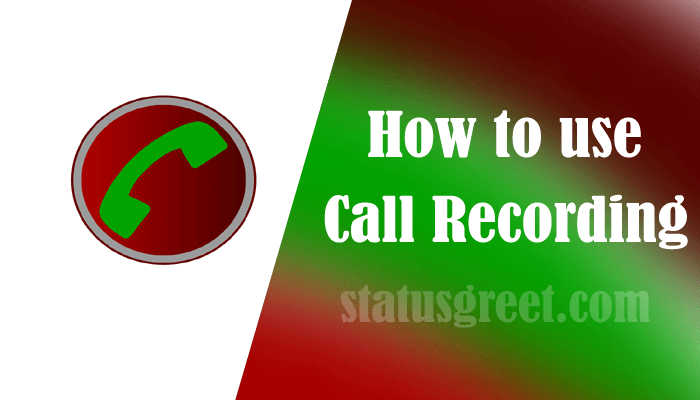Call Recording : Friends, do you want to record an important phone call coming in your mobile, but you do not know how to do Call Recording ? So today we are going to tell you in detail about call recording in this post. The feature of Call Recording Setting is already available in almost all mobile phones nowadays, using which we can record that call while talking to someone on the phone. Meaning what we talked to the person in front, we can record it in our mobile and can also listen to this recording later.
ये भी देखे : Teen patti Master इनस्टॉल करें और प्रतिदिन Rs.1500 तक कमाएं
If seen, there can be many reasons for recording a call, sometimes we want to save many important things with us, for which we need to record the call. But if your phone does not have the option of setting mobile call recording, then for this you will find many great apps on Google Play Store, about which you will also know in this post today.
So if you also want to record any call, and want to know how to remove call recording of any number, then read this post from beginning to end for complete information about it. Only then you will be able to know better about how to do phone call recording.
You also get the feature of recording calls in Android phones. For this, you just have to click on the call icon in your mobile, now the dial pad will open, after that you have to call any number, as soon as the call is made, you will see the option of Record on the screen, click on it, this will help your call Recording will start.
Let us now tell you in more detail how to do call recording, for this you have to follow the steps given below:
1. Open Dial Pad
First of all go to the Dial Pad of your phone. And call anyone’s mobile number. Or receive any incoming call.
2. Click on Record Option
After dialing the mobile number, you will see the option of record on your mobile screen, click on it.
3. Recording will start
Your call will now start recording as soon as you click. After recording the phone call, this recording will be saved in your SD Card or File Manager.
How to make automatic call recording?
The feature of Automatic Call Recording is present in all Android mobiles, but if you are not aware of it, then let us now know about it:
- First of all click on the call icon of your mobile and open Dial Pad.
- After this, you will see the option of setting (call recording setting) on the right side, click on it.
- On clicking on the setting, the option of Call Recording will appear, which will be OFF, turn it on.
- As soon as it is turned on, all the calls will start recording automatically in your mobile phone.
Nowadays there are many Automatic Call Recording Apps available in the Play Store on the Internet. With the help of which you can also record calls in Android phone. So let’s know with the help of these apps Automatic Call Recording :
Call recording apps
1) Call Recorder ACR
You can record any incoming and outgoing calls with the help of these apps. And you can also save the recording. But in this app the old Call Records are automatically deleted. If there is any important Call Recording then you can also mark it. So that it will not auto delete.
2) Automatic Call Recorder
This app also provides very good features of call recording. In this you also get the facility of Cloud Account. In this app you can do Automatic Call Record only. Also, you will be able to save them in Automatic Cloud Account like Google Drive.
3) Call Recorder – Automatic
This App Provides Very Good Pro Feature. In this, you can share the recording to anyone with the Share Option with Manual & Auto Call Recording Option. And you will also be able to lock the recording through Pin. So that no one else can play that recording except you.
How to remove call recording
If you also want to listen to the call recording of your mobile, but do not know where your call recording is saved in the mobile, then let us know through the steps given below how to remove the call recording of mobile:
Whenever you talk to anyone, its recording is saved by going to the Internal / External Storage Device of your mobile, to listen to which you first open the File Manager on your mobile.
- After that go to Internal Storage.
- As soon as you open it, you will see a folder of Call Recording, just open it.
- As soon as you open it, you will see all the recorded calls of your mobile, whatever recorded call you want to listen, now you can listen by clicking on it.
How to stop call recording
If you want to know how to delete call recording? So you can easily turn off Call Recording by following these steps mentioned below.
- Open Dialer – First of all go to your phone’s Dialer
- Click Option Button – And now click on Option Button. You will see this option button on the left side.
- Call Setting – Then after this you will see the option of Call Recording in Call Setting.
- Off Recording Option – Turn off this option.
How to do WhatsApp Call Record
To record Whatsapp call, you have to follow the steps given below. In which we are telling you how to record WhatsApp call.
For this, first you have to download the Call Recorder App.
- Open Whatsapp
- After that open WhatsApp. And call anyone, whatever you want to do.
- Open App
- Now open the App also. You will see some options to record the call.
- Click Red Button
- To record the call, click on the red button. Your Call Recording will start as soon as you click on the Red Button.
- Click Square Button
After the call is completed, click on the square button below the red button to stop recording. Your recorded files will be saved in your memory card.
How to do Whatsapp Video Call Record
To record video calls on Whatsapp, you have to download a Screen Recording App. With the help of which you can record your Whatsapp video call.
- Download App
- First of all download this Du Recorder App in your mobile.
- Open Whatsapp
- Now open Whatsapp and make a video call to your friend. After calling, turn on Screen Recorder App in your mobile.
- Disconnect Call
After the call is completed, disconnect the call. And also turn off Screen Recorder. This recorded video will be saved in your File Manager. You can see the saved file in the gallery of your mobile. Or you can play in Mx Player.